Guide Operating Guide
Operating Guide
Prior Notice Application
1.Click on the button “Prior Notice”.
Click on the “Prior Notice”button at the top of the page or the “Prior Notice”button on each church page.
●Top of Page
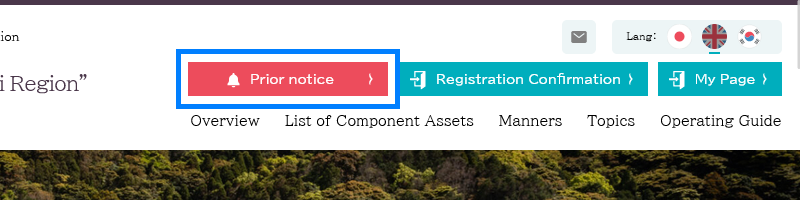
●Detailed pages for each church
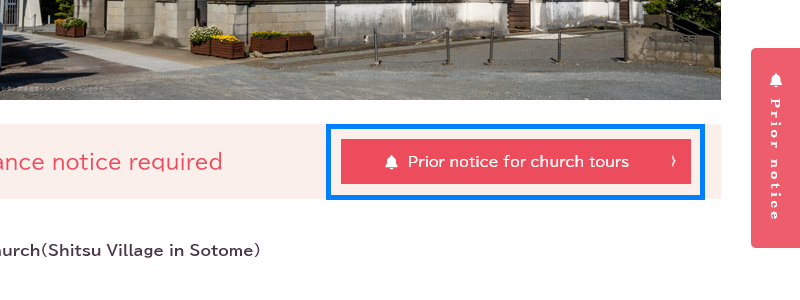
2.Please read the Manners of Church Visitation and the System Terms of Use.
Please check the information displayed and, if you are satisfied with the content, press the “Agree”‘ button.
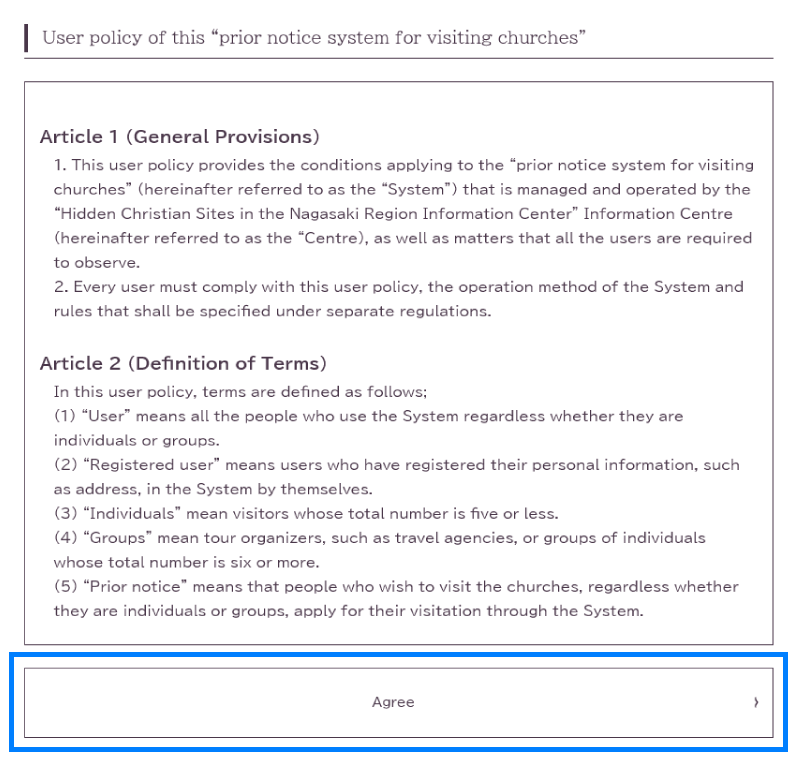
3.Please select the church you wish to visit.
Select the church you wish to visit from the list displayed.
*If accessed from the individual church details page, this screen will not appear and you will automatically proceed to the next section.
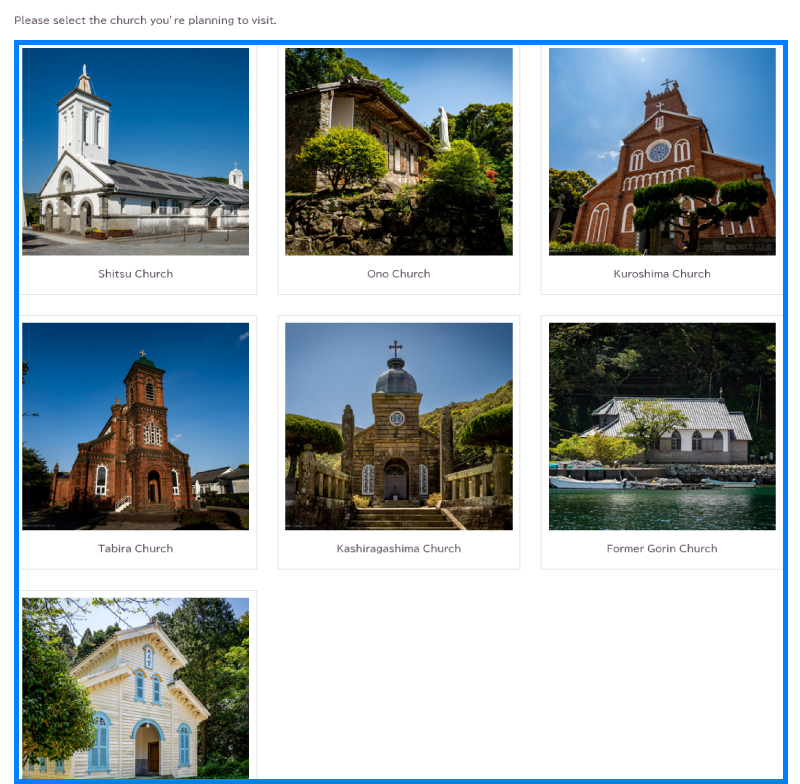
4.Select the category of prior notice.
Please select either the “Individual” or “Group tour” button.
*Please note that the deadline for web applications is two days in advance.
*If the deadline for prior notice application for a visit has passed, please call or email us.(TEL:095-823-7650)
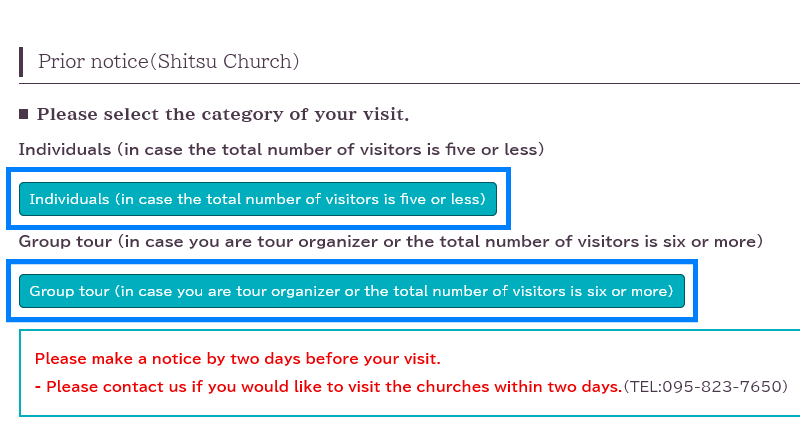
5.Select the date you plan to visit the church.
Select the date of the planned visit from the calendar displayed.
*Prior notice can be applied for six months in advance.
*If the deadline for prior notice application for a visit has passed, please call or email us.(TEL:095-823-7650)
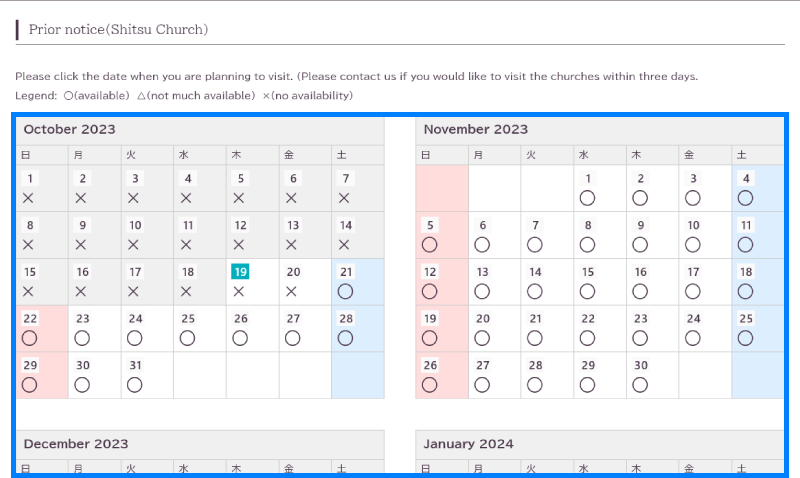
6.Select the time you plan to visit the church.
“Remaining number” is the maximum number of people that can be accepted at the moment.
*The times available for visits may vary from church to church.
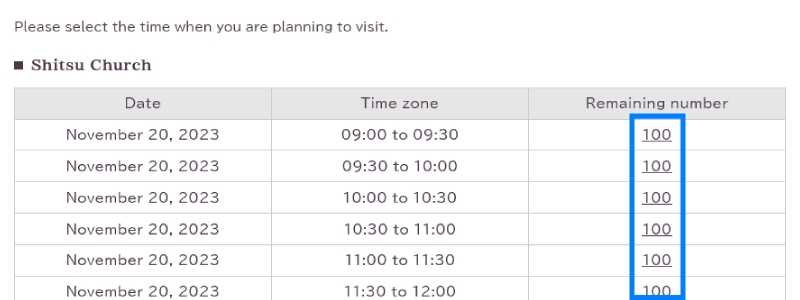
7.Please enter the required field sections.
When you have completed all the required fields, press the “Next” button.
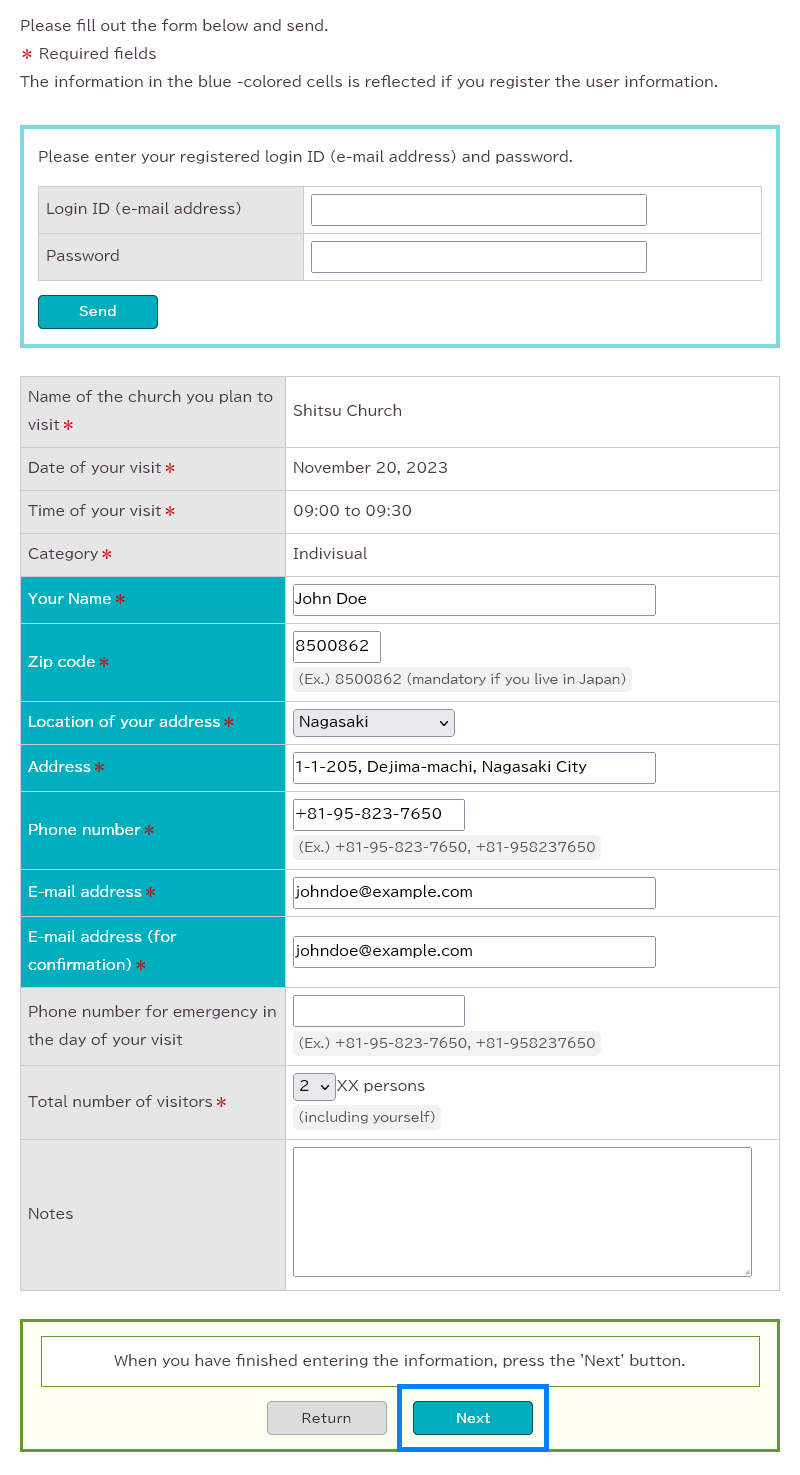
8.Check that the confirmation screen displayed is correct.
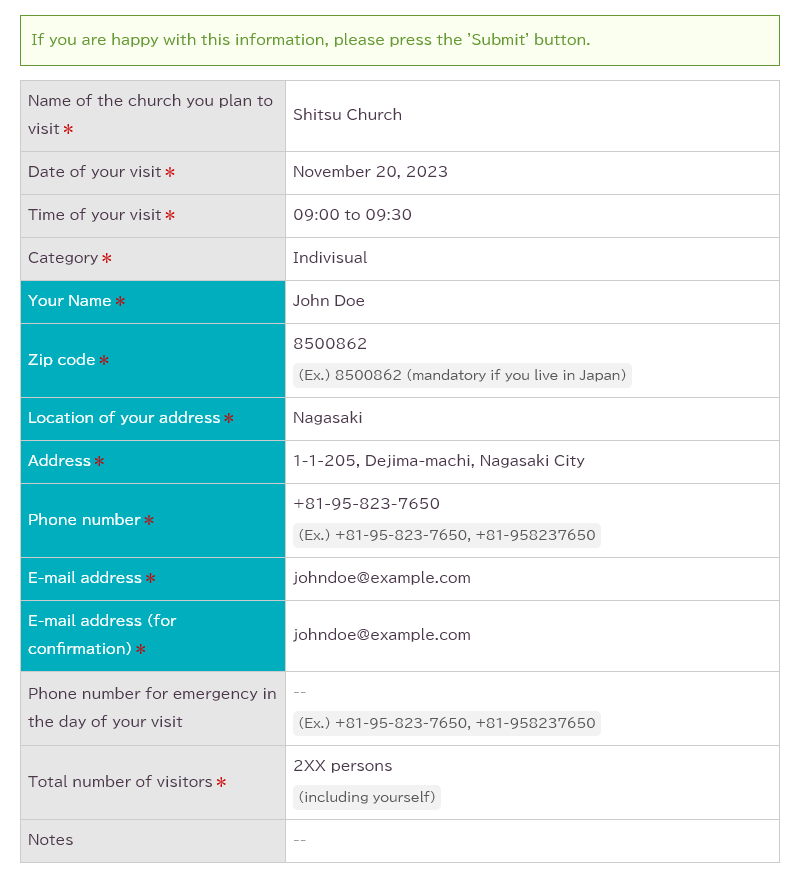
9.If you are registering as a user, please enter your preferred password.
Once you have registered as a user, it is easier to fill in the fields next time. Log in with your email address and password and the fields marked in blue will be filled in automatically.
*If you do not wish to register as a user, leave blank and proceed to the next section.
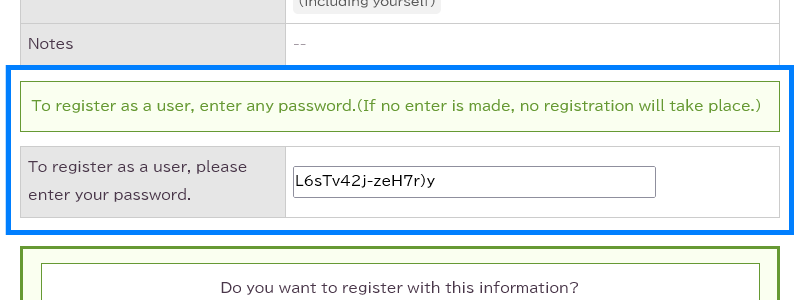
10.Click on the “Send” button.
If the information displayed is correct, click on the “Send” button.
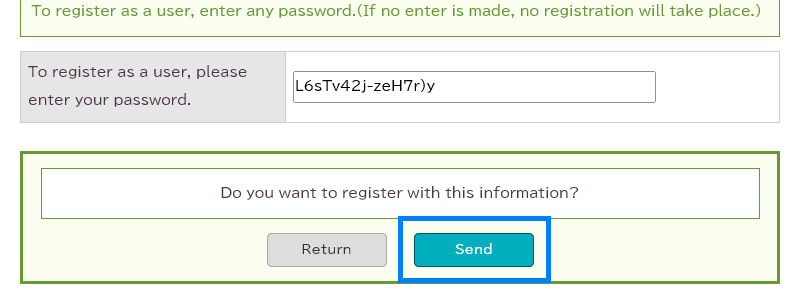
11.This completes the application for prior notice.
An email confirming receipt with a Reception number has been sent to your email address.
You can correct, change or cancel your details via the Reception number provided in the email.
If you do not receive an email after a while, it is possible that your email address is incorrect or that you have set up a blocking system. (TEL:095-823-7650)
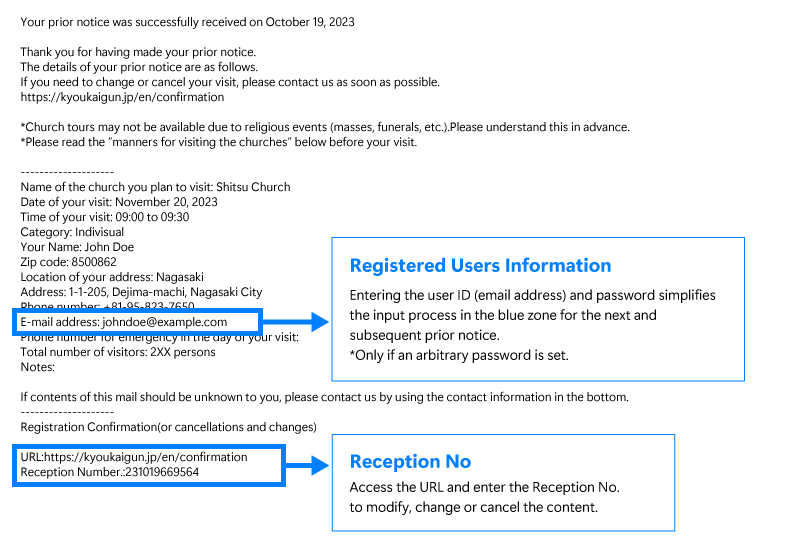
Change or cancellation of contents
1.Copy the [Reception number] from the email.
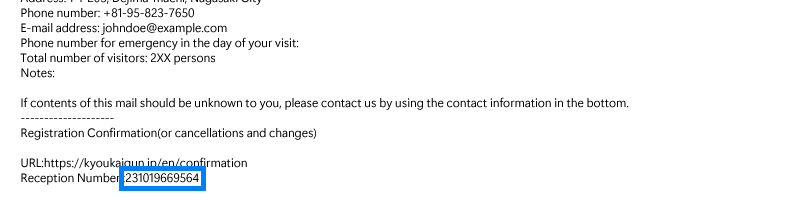
2.Click on the [Ragistration Comfimation] button at the top of the page.
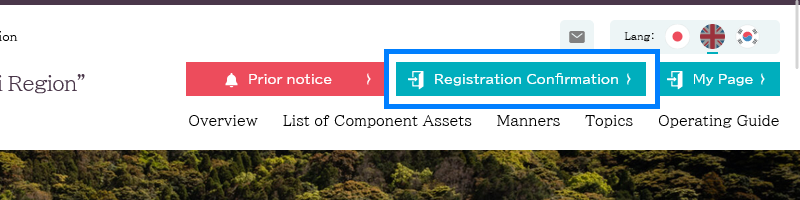
3.Enter the Reception number copied in the space provided and click on the [Search] button.
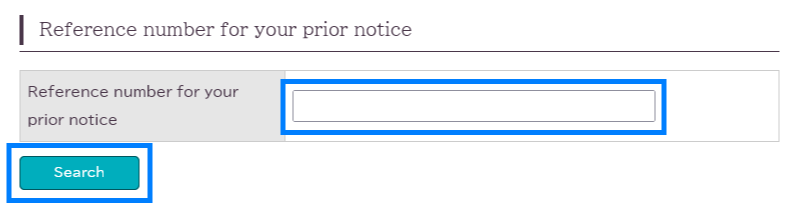
4.The current registration information is displayed, select and click on an operational item.
Click on the [Edit this prior notice information] button to amend, or the [Delete this prior notice information] button to cancel.
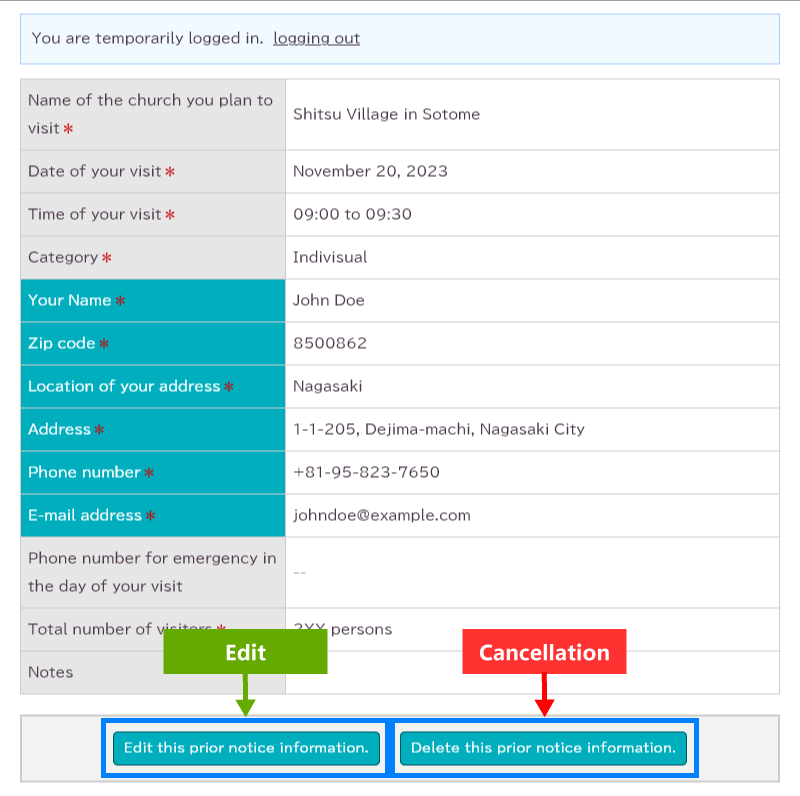
To correct the information, enter the details and press the [Content confirmation] button.
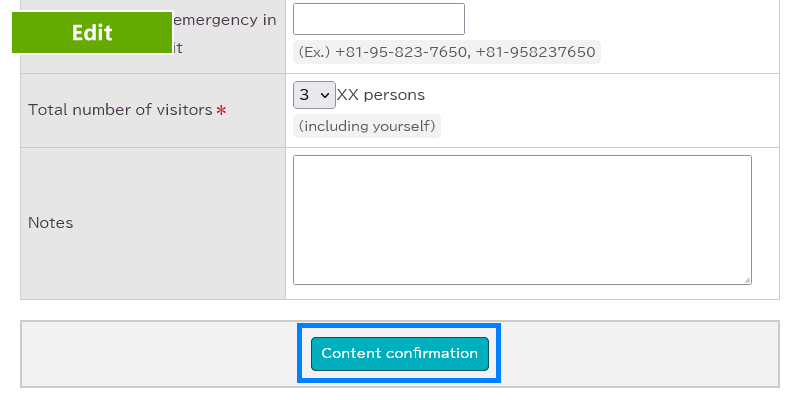
A confirmation screen will then be displayed and the [Update] button is pressed.
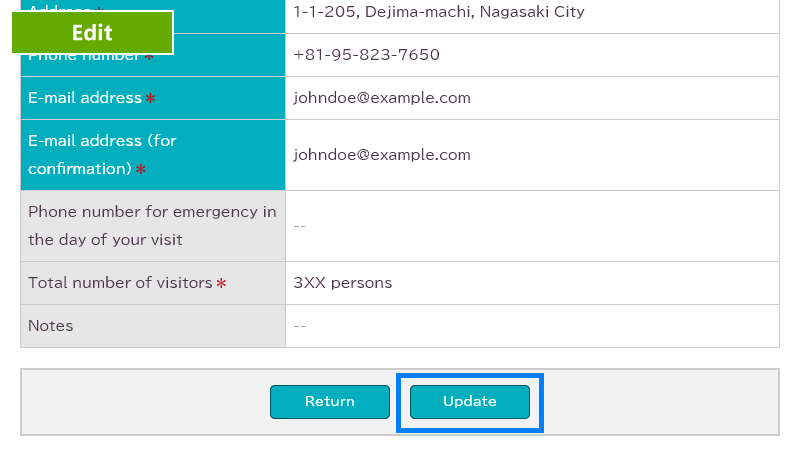
To cancel the visit, click on the [Delete this prior notice information] button.
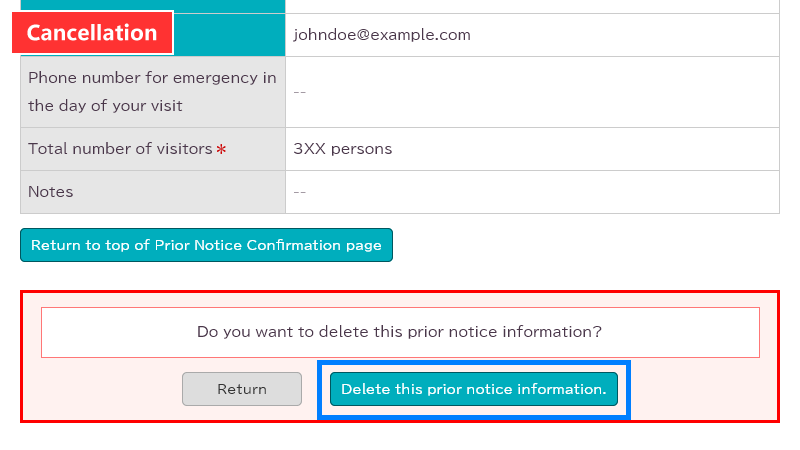
5.The amendment or cancellation of the prior notice is completed.
An acceptance email will be sent to your email address.
If you do not receive an email after a while, it is possible that your email address is incorrect or that you have set up a blocking system. (TEL:095-823-7650)
Checking and changing the information of the user registrant
1.Click on the “My Page” button at the top of the page.
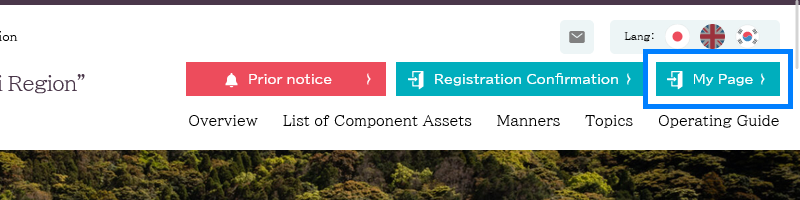
2.Enter your registered login ID (email address) and password.
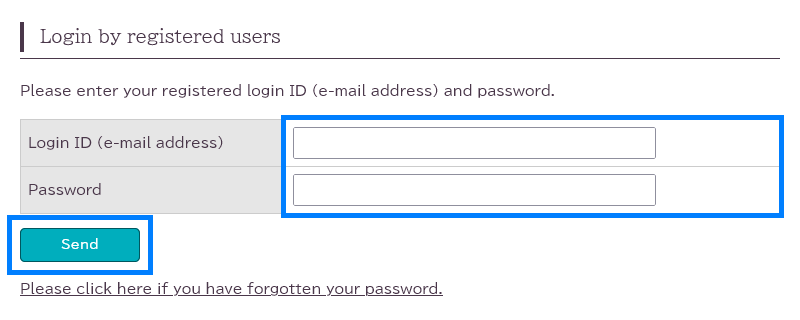
3.Once you have logged in to My Page, click on the ‘Edit registered user information’ tab.
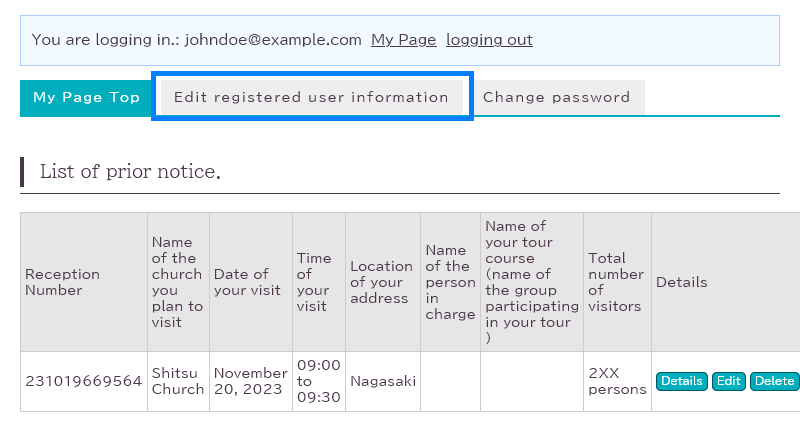
(You can also amend or cancel a prior notice information from this page.)
4.The edit screen of the user registration information is displayed. When you have finished editing, click the [Content confirmation] button.
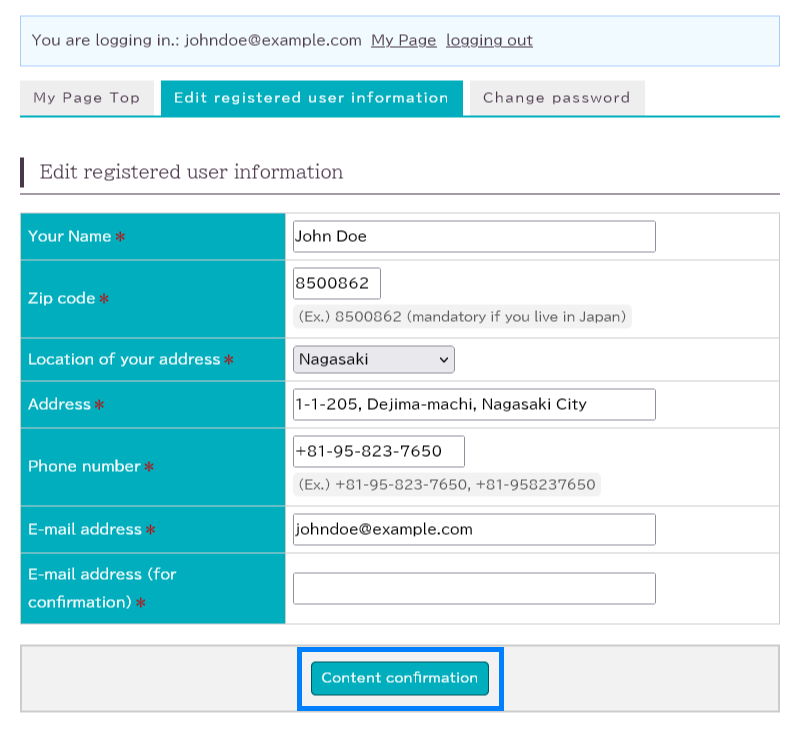
5.Check the information displayed and click the [Update] button.
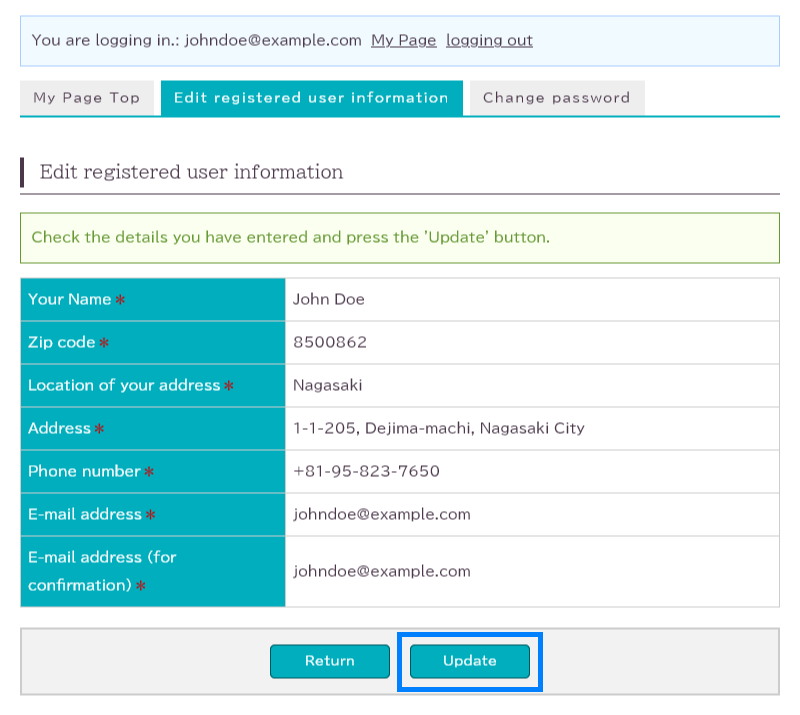
6.Changes to user registration information are complete.
An acceptance email will be sent to your email address.
If you do not receive an email after a while, it is possible that your email address is incorrect or that you have set up a blocking system. (TEL:095-823-7650)





